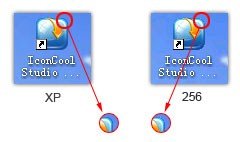1. What's an icon?
An icon is a computer image, usually a small picture, displayed on a screen to represent a computer program or operation. For example, the trash can icon is used in MS Windows to represent the "delete item" operation.
The differences between an icon and an image:
Icons and computer images are different file types, although it seems that they are similar. A computer image is a bitmap (composed of pixels) or vector (composed of drawing paths) graphic, which can be saved using various formats (BMP, GIF, JPG, TIFF, PNG, PSD, WMF...). All these formats have several different properties, such as bitmaps, vectors, compressed, transparent areas, animated, layers and can be used to save pictures of any sizes and resolution. Icons are different from computer images. Icons have the standard sizes and property formats, and the size is usually small. One icon is composed of several images which show the same picture, each of them with a different size and number of colors. They are listed as follows:
Icons with different sizes and colors:
In a word, an icon is a group of similar images with different formats. The most important property of an icon is that it includes transparent areas. It allows you to see the screen background behind the icon.
2. The icon formats in Windows system
In the Windows OS, the extension for each icon is .ICO. You can browse them directly in the Windows OS. However, the extension. ICL which indicates the icon gallery is composed of several icons. The .ICL files can not be browsed in the OS directly. You have to browse them with third-party software. The general OS can not support ICL files.
The icons do not exist as a separate file sometimes, they will be saved in DLL and EXE files. Therefore, you have to extract them with special software (This enables you to extract the icons file by opening the DLL and EXE files that include the icons).
3. What is the structure of an icon?
An icon is composed of images of various formats (size and colors), so Windows will choose the appropriate format according to the standard when displaying it on screen. For example, the format for each icon will be 256 color and 32x32 on the desktop if you use Windows 2000 which has 1024x768 resolution and 32-bit color depth. However, if you use Windows XP or higher, the format for each icon will be true color (32-bit color depth) and 32x32 at size under the same environment.
- Monochrome
- 16 Colors
- 256 Colors
- 32-bit (with Alpha)
- 48x48
- ×
- ×


* Indicates that formats support for Windows Vista. Other formats are optional in the system.
Note:
A 24x24 icon is not compatible with Windows98/2000. It is invalid in the OS even you can open them in a related application.
Be sure that the icons you designed include the above icon formats so as to display them better. If the OS is unable to find the special image format in the icon, it will display them with the adjacent image format. For example, it will reduce the size 48x48 to 24x24. Of course, the effect is not very well.
4. What is an icon format with Alpha Channel?
Windows XP/Vista/7/8 can support the icon format with Alpha channel, the advantage of this icon format is that it allows the edges to be smooth in icons. When we design an anomalistic image, that is, if we want to draw a smooth circle under less than Windows XP, it is impossible to clear sawtooth. However, it will soften the edges of an icon automatically in Windows XP or higher so as to avoid appearing sawtooth. You can also clear sawtooth by dealing with the edges of an image with semitransparent color.
Below is the difference between the icon with Alpha channel and the icon without Alpha channel:



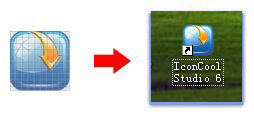








 *
*  *
*  *
*